Now Summer Vacation is closer Many of you will get vacation and you'll try to go out of this tired world who works daily send & Receives mail.
During vacation you can send an e-mail to notify them that you're on vacation and cann't talk with them. For this you've to configure your G-mail into Auto Response.
Here are the steps to configure-
With Hope It will be Helpful for you!
+Favor8hub India
During vacation you can send an e-mail to notify them that you're on vacation and cann't talk with them. For this you've to configure your G-mail into Auto Response.
Here are the steps to configure-
- Go to G-mail & Login by entering your user ID & Password
- Now go to Setting>>Go to Vacation Responder
- Select Vacation Responder ON
- Enter First Date (Staring day of Vacation) and Last day (End Date of Vacation)
- Write Subject & Message for them who'll send you Message
- And Save these changes.
With Hope It will be Helpful for you!
+Favor8hub India

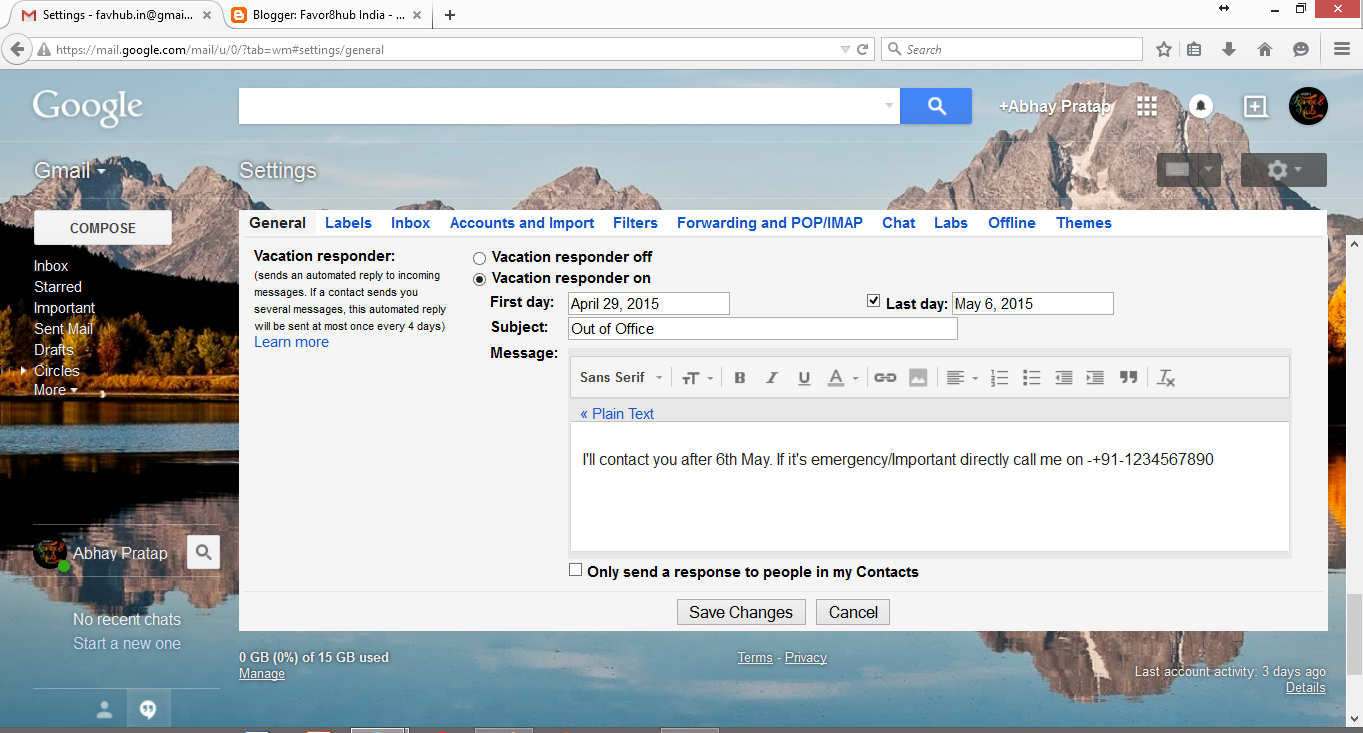
Comments
Post a Comment